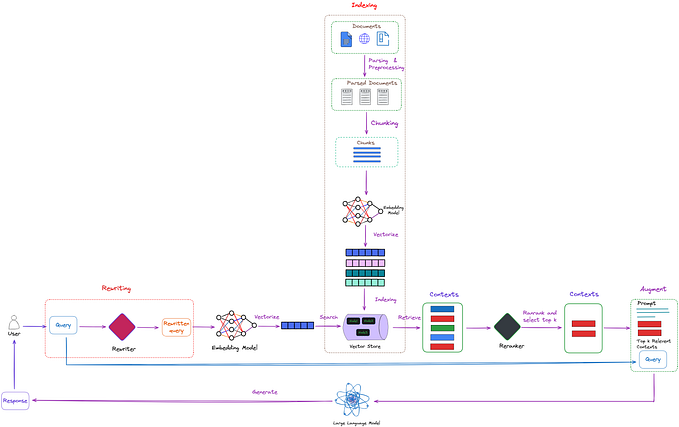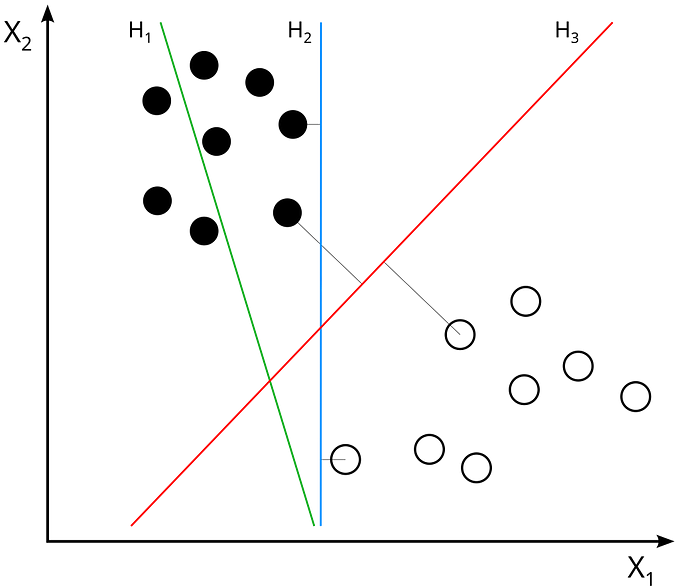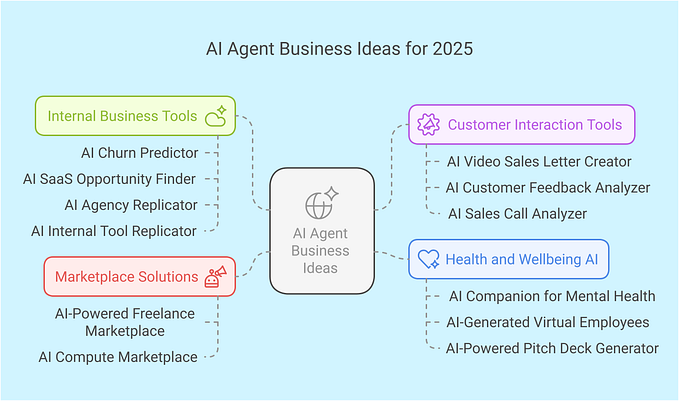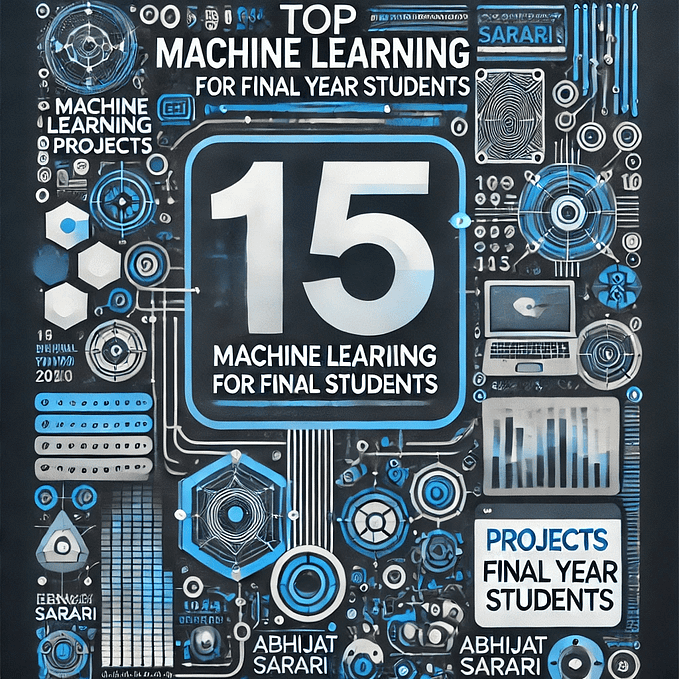Easiest way to Download Data from the Open Image Dataset

Hey, guys in today’s blog we will see how to Download Data from the Open Image Dataset which is an open-source dataset maintained by Google.
Read the full article here — https://machinelearningprojects.net/download-data-from-the-open-image-dataset/
Downloading data from the Open Images dataset involves several steps. Open Images is a large dataset of annotated images, and you can access it through the Open Images website or using their API.
Here’s a step-by-step guide on how to download data from the Open Images dataset. So without any further due, let’s do it…
Step 1 — Open Collab
- In the very first step, you need to open Google Collab.
- For the sake of this blog, we will be doing all the operations in a Google Collab Notebook.
Step 2 — Clone the OID Toolkit Repo
- In the first cell paste the following command to clone the OIDv6 Toolkit Repsitory.
!git clone https://github.com/NanoCode012/OIDv6_ToolKit_Download_Open_Images_Support_Yolo_Format.gitStep 3 — Let’s install the requirements
- Run the following command to install all the required libraries for properly functioning this Toolkit.
!pip3 install -r /content/OIDv6_ToolKit_Download_Open_Images_Support_Yolo_Format/requirements.txtStep 4 — Creating an OID folder
- Now in the next cell run the following command.
- This command will create a folder called OID and another folder inside it called Dataset.
!mkdir OID
!mkdir OID/DatasetStep 5 — Let’s Download Data from the Open Image Dataset
- In the first line, we will define all the classes for which we need to download images.
- In this example, we will download images of 2 classes Apple and Orange.
- In the second line, we have defined the number of samples for each class. I have set it to 100 Images per class.
classes = 'Apple Orange'
samples = 100
!python /content/OIDv6_ToolKit_Download_Open_Images_Support_Yolo_Format/main.py downloader --classes {classes} --type_csv train --limit {samples}- As soon as you run this command, it will ask to download 2 missing files.

- You need to enter Y in both these prompts as I have shown in the Image above.
- After this, our Images and labels will start downloading.

Step 6 — Let’s download the data to our PC
- In this command, we are just zipping the data.
!zip -r /content/data.zip /content/OID/Dataset/train/
- Let’s download this data.zip it to our local PC.
Step 7 — Let’s visualize our Data
- Following are the contents of our downloaded zip.

- Let’s open the Apple folder.

- Let’s open the Images folder.

- Let’s open the Labels folder.

Conclusion
So in this way, you can Download Data from the Open Image Dataset by following the above steps…
Keep in mind that Open Images is a very large dataset, so downloading the entire dataset may require significant storage space and time. You can also use the Open Images API to programmatically access and download data. The API allows you to retrieve images and metadata based on specific criteria.
Remember to comply with Open Images’ terms of use and any licensing or attribution requirements if you plan to use the data for research or commercial purposes.
FAQ
What is the Open Images dataset?
Open Images is a large, publicly available dataset of annotated images. It includes millions of images with annotations for object detection, image classification, and visual relationships.
How can I access the Open Images dataset?
You can access the Open Images dataset through their website: https://storage.googleapis.com/openimages/web/index.html. You can download various subsets and categories of data.
Is the Open Images dataset free to use?
Yes, the Open Images dataset is free to use for research and non-commercial purposes. However, it’s essential to check the specific licensing terms associated with the data.
Can I use Open Images data for commercial projects?
The usage of Open Images data for commercial projects may be subject to licensing restrictions. You should review the dataset’s terms of use and licensing agreements for details.
How do I download a specific subset of the dataset?
Visit the Open Images website, select the desired subset, specify categories and filters, and then follow the download instructions provided.
Is there an API for accessing Open Images data programmatically?
Yes, there is an Open Images API that allows you to retrieve images and metadata programmatically based on specific criteria. You can find documentation on how to use the API on the Open Images website.
What format are the images and annotations in the dataset?
The images are typically available in common image formats such as JPEG. Annotations are often provided in JSON format.
Are there pre-trained models available for Open Images data?
Yes, some machine learning models have been pre-trained on Open Images data. You can find these models in various deep-learning frameworks.
Are there restrictions on redistributing the data from Open Images?
Open Images may have specific restrictions on redistributing the dataset. Review their terms of use to understand the limitations and requirements.
How can I cite Open Images data in my research?
The Open Images website provides citation guidelines. It’s essential to give proper attribution when using the dataset in research or publications.
Read my last article — Easiest way to annotate data with bounding boxes